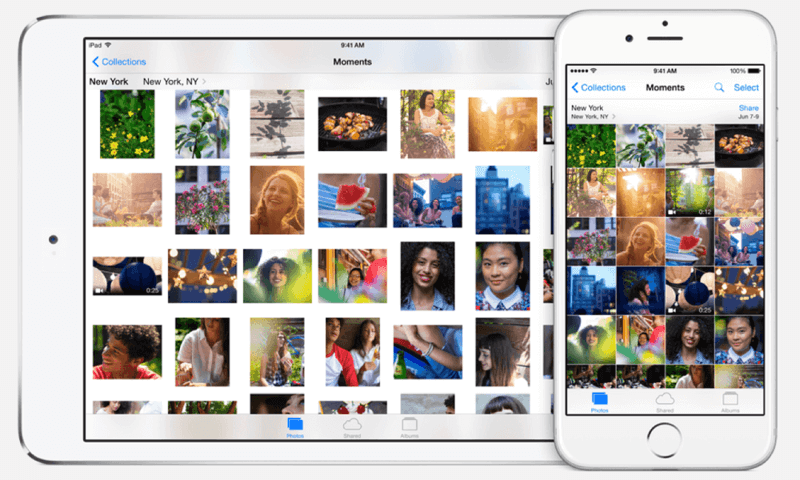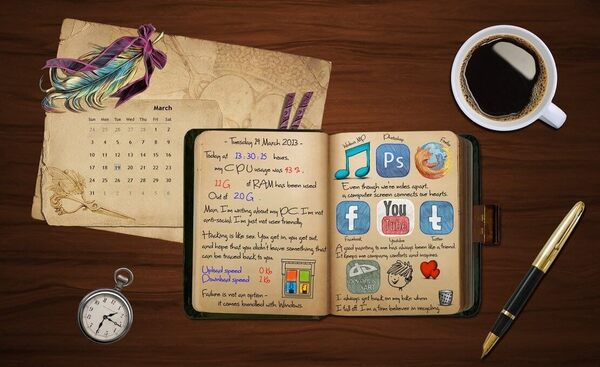GIF (Graphics Interchange Format) images are extremely popular, especially on Tumblr.com. If you don’t know, GIF is a moving picture that looks like video yet it doesn’t have sound and thus is much lighter than a video file. This kind of images can be used to show a particular moment from a movie, an educational film or a music video. In case you want to compress a video, follow these steps.
PRO Tip: Here you’ll learn to make your own GIFs for eternal watching.
You can easily save moving pictures onto your PC like you do with a standard non-moving image. Yet it’s not that easy to save GIF on iPhone. iPhone doesn’t support moving images. If you simply save your image to Camera Roll like you always do, the pic will be static and won’t move. The same thing will also happen if you try to edit a GIF file. To keep the image in motion you need to follow the steps below.
Save GIF to iMessage or Email
When you found a GIF that you want to save, tap and hold the image for a moment to see the menu. As soon as it appears, choose Save Image to save the GIF to your Camera Roll.
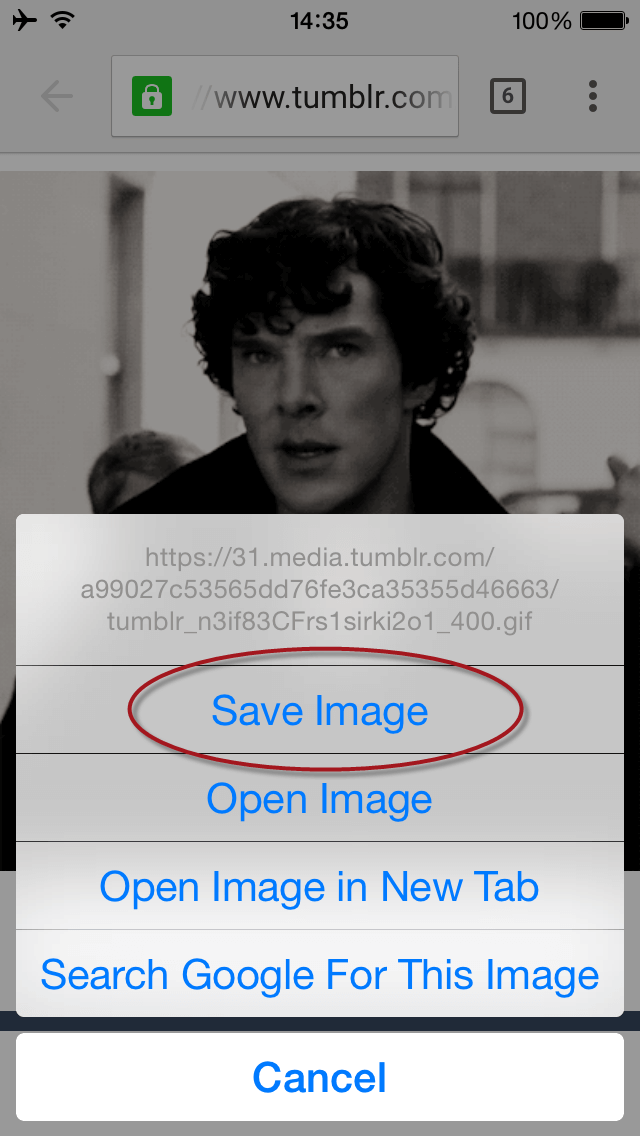
Now, you need to run Photos app, go to Camera Roll and find the image you’ve just saved.
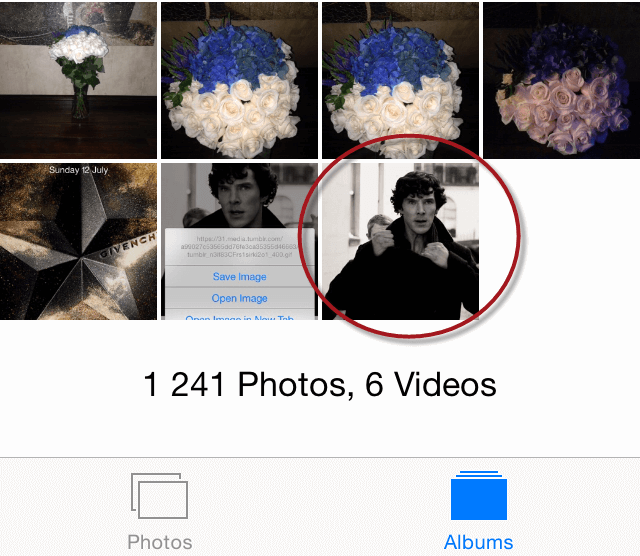
Tap the Share button and choose Message or Mail. Send the message to your own email or phone number to view it animated again. Or you can always share the GIF with your friend and see it whenever you want in a chatting history.
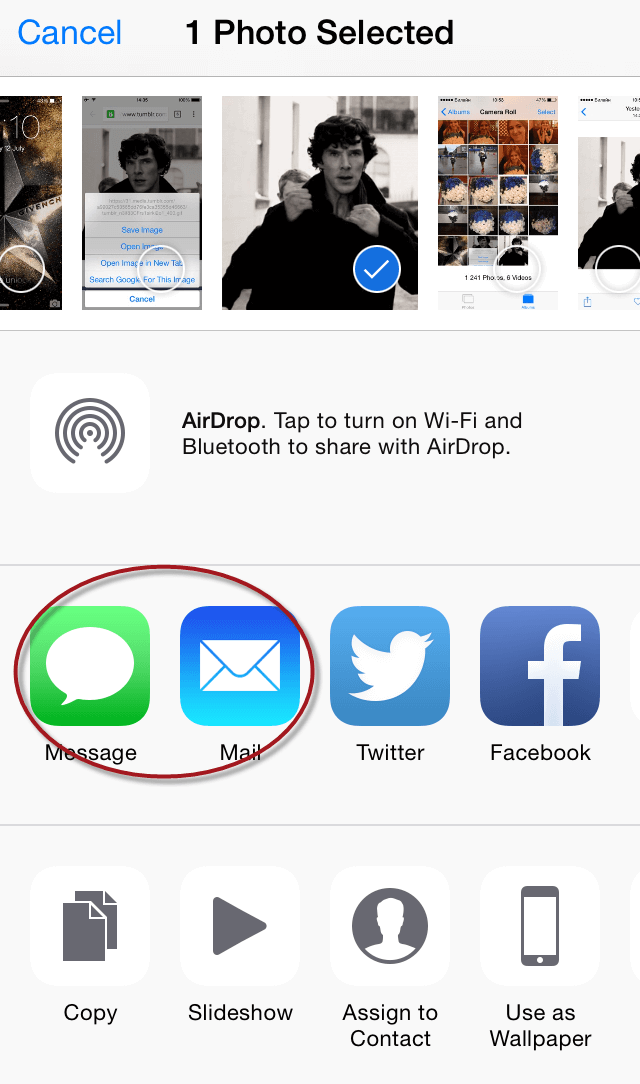
Although this method is pretty simple and doesn’t require any special tech knowledge, it can be rather time consuming when you need to save let’s say 20 GIFs. That’s why it’ll be much better to use a special app.
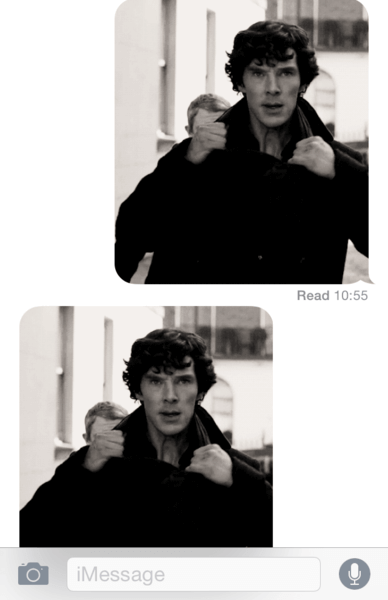
Save GIF with GIFwrapped
GIFwrapped is a free app that lets you find, download and store GIF images. The app has a built-in browser with the help of which you can search for pictures directly from the app. Alternatively, if you prefer Safari or any other web browser, you can copy direct GIF link and paste it into GIFwrapper. As soon as your image is completely loaded, tap the button in top right corner and choose to Save to Library.
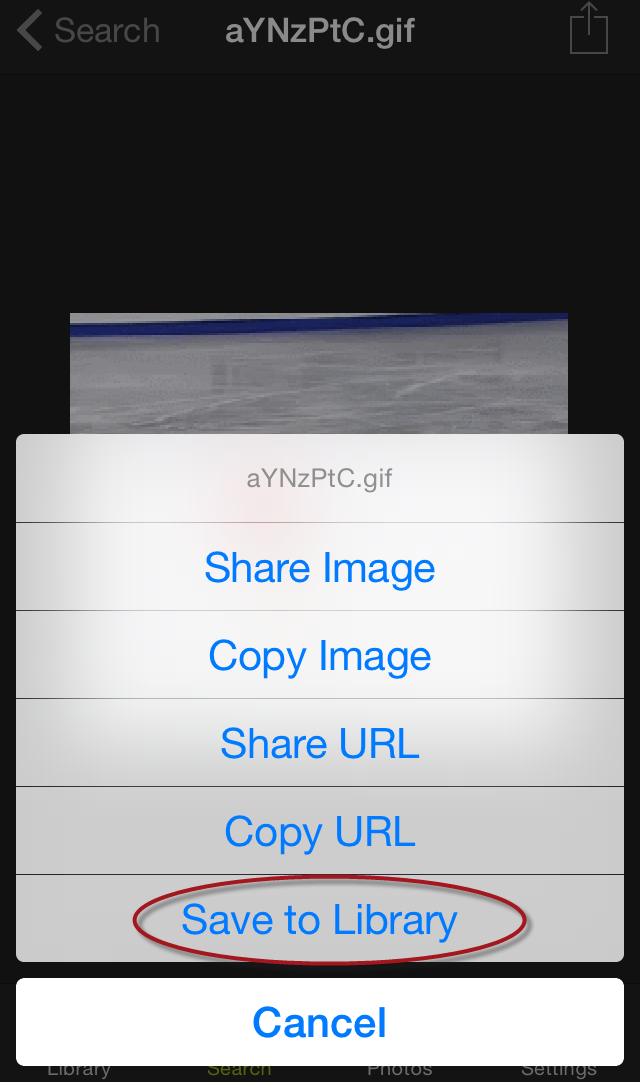
Then go to Library (bottom left corner) and check your GIF. In case you have a Dropbox account, you can add it to GIFwrapper to send your new files directly to your cloud storage.
As you can see the procedure is very simple and the app itself looks quite nice. Yet, there are a couple of drawbacks:
- ads in the free version;
- search results are not good (better use Google search or paste a direct GIF link).
Save GIF with GifPlayer Free
GifPlayer Free version is one more app you can use to save GIF images on iPhone. It functions almost like GIFWrapper. You can either paste the GIF link to this app or use Google search to find a necessary image in a built-in browser. Choose Open if you want to watch the image again before downloading, or Save Animation when you need to only save a picture without checking it. You’ll also find a variant Advanced Save Animation that lets you set a custom name for your GIF.
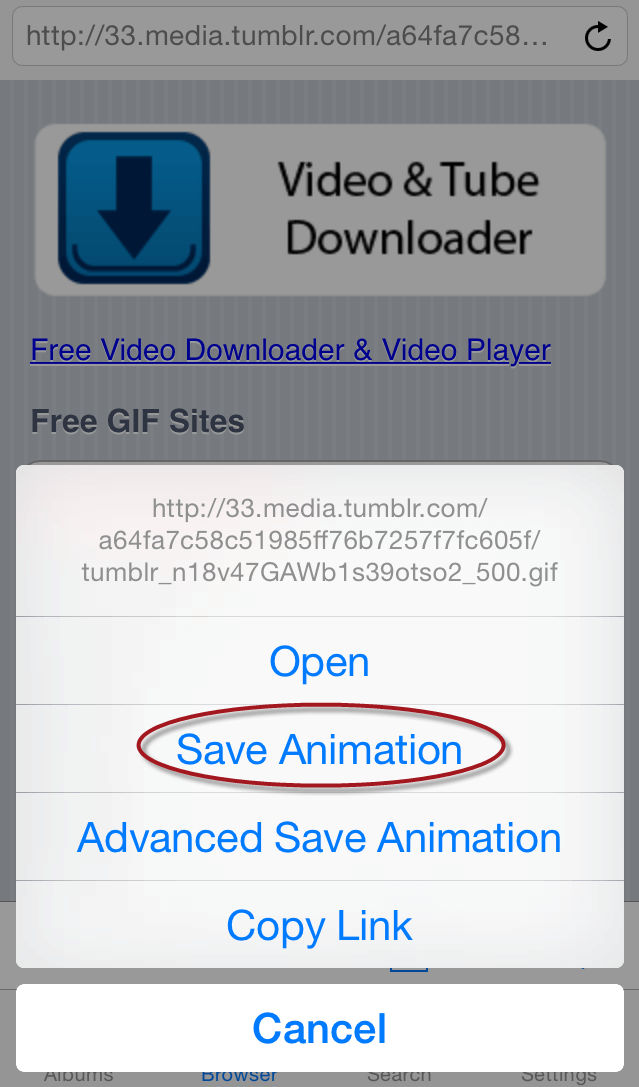
GifPlayer like GIFWrapper keeps all the downloaded GIFs within the app, but you can always send them via Message, Email, save to Camera Roll or assign to phone contact. Please notice that in case of Camera Roll and phone contact the image won’t be movable.
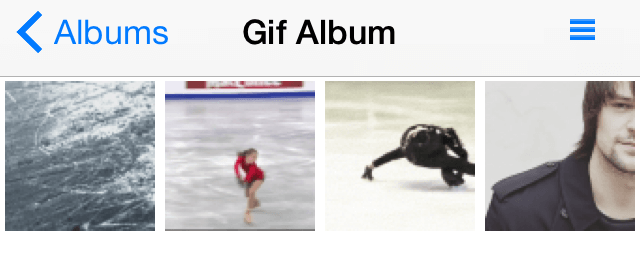
As for extra settings, GifPlayer provides better customization. First of all, you can set a 4-digit password to protect your data. Next time when you start an app, you’ll have to enter your password. Try to not forget it!
For those who like to watch GIF several times, there is a Reverse Playback option. Just turn it on and you won’t have to tap the image to play it again.
Besides that, you can customize app background in case you don’t like White default one and what’s a great – a home page. By default there is an offer to buy a PRO version of the app, though you can easily change it to any other site you like. Search engine is also changeable. You can choose among Google, Yahoo, or Bing.
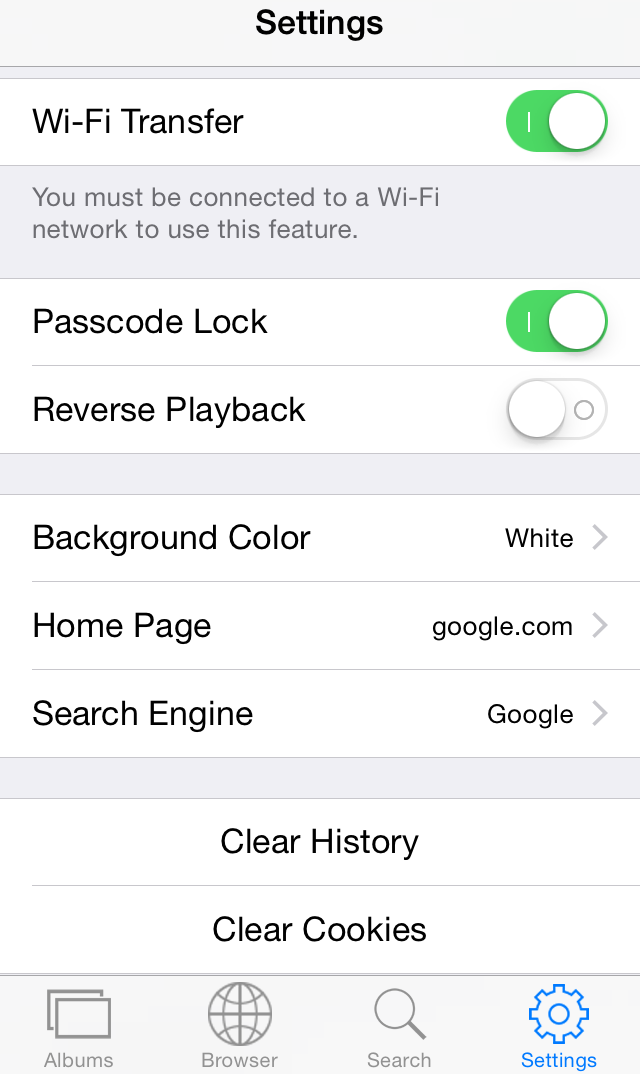
And of course, you can add your Dropbox account to send your new GIFs to it and be sure you won’t lose them.
As for the drawback, there are two of them:
- ads in the free version;
- the amount of saved files in free version is limited to 8.
Did you find this article helpful? Then share it with your friends and let them save GIFs on iPhone as easy as you do now!