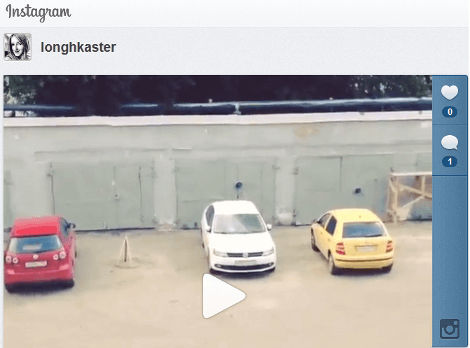According to the statics, Instagram users upload over 80M photos per day. How many pics do you see in your newsfeed? Even if you follow a few Instagram accounts, sometimes you find really great photos and vids that you might want to save. Unfortunately, Instagram doesn’t provide a direct way to save its content. But don’t worry, there is always a way to do it. Then read our post and learn how to save Instagram photos and videos easily.
SEE ALSO: 13 Best Funny Instagrams You Must Have in Feed
SEE ALSO: Funny Instagram hashtags
How to save Instagram videos to your camera roll?
Follow the steps below to save Instagram videos to your iPhone camera roll in the best way:
Step 1. Get InstaSave free app.
Step 2. Copy Instagram video link and paste it into InstaSave. 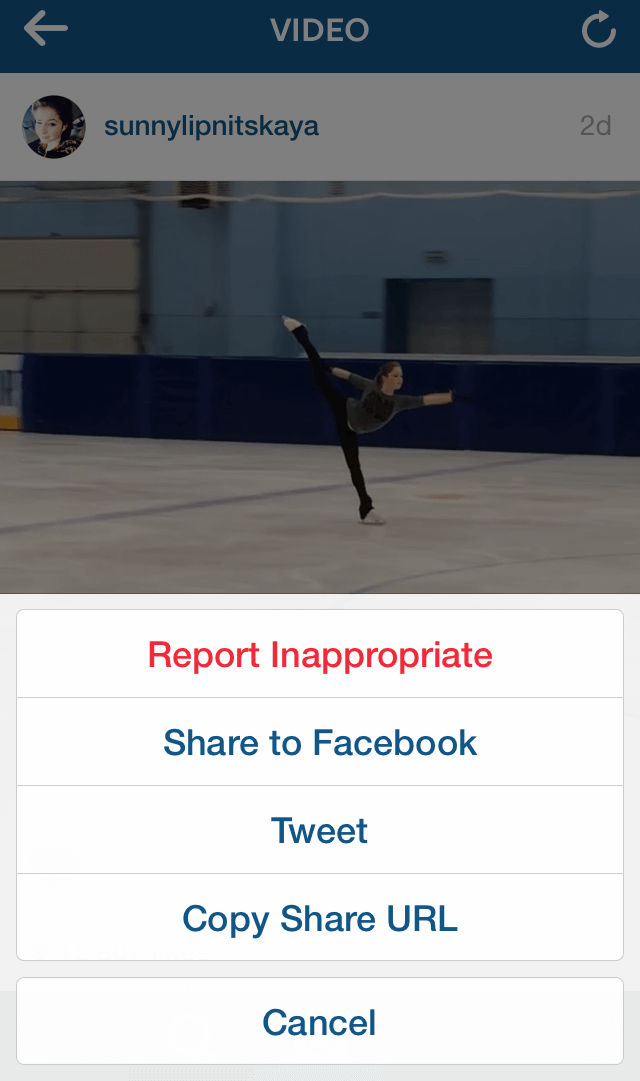 Step 3. In the preview tab, choose whether you want to download the video or not.
Step 3. In the preview tab, choose whether you want to download the video or not.
Step 4. Click Download to save the video. All the ripped videos and pics will go to Camera roll and will be as well available in the Downloads tab.
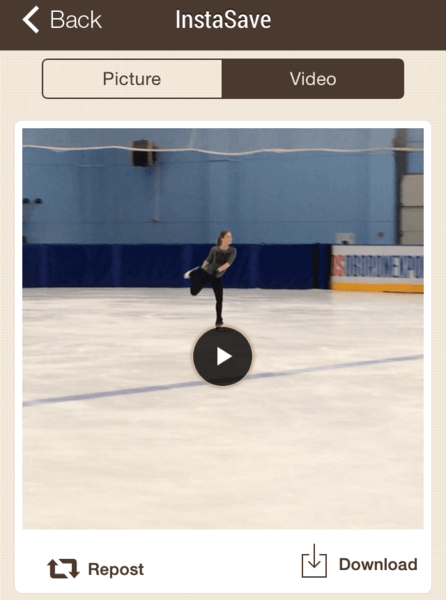
As for the drawbacks, there are at least two of them:
- ads at the bottom of the screen in free version;
- no batch download mode.
How to copy Instagram videos with IFTTT in 2017?
IFTTT is perfect for those who have numerous social accounts and want to manage all of them with just one app. There are dozens of features you may use, but the one we need now is automatic Instagram video and image saving. To cut a long story short, as soon as you put Like to a clip or a photo, IFTTT will download it to your Dropbox automatically. To do that, you need to have an account at:
- IFTTP;
- Instagram;
- Dropbox, Google Drive or Evernote in case you don’t like Dropbox.
Then follow the steps below to copy Instagram videos to your iPhone:
Step 1. Connect Instagram and Dropbox to your IFTTT account.
Step 2. Choose a Recipe, a ready setting for your goal.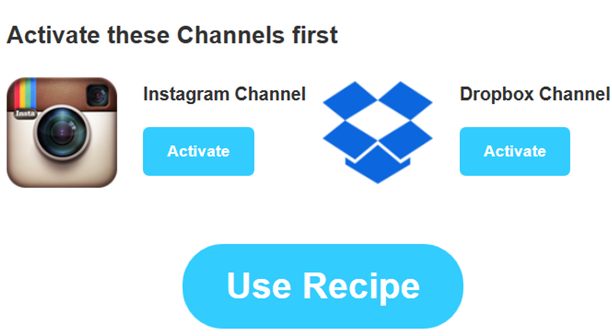
Step 3. Click Activate Recipe to download Instagram videos to Dropbox automatically.
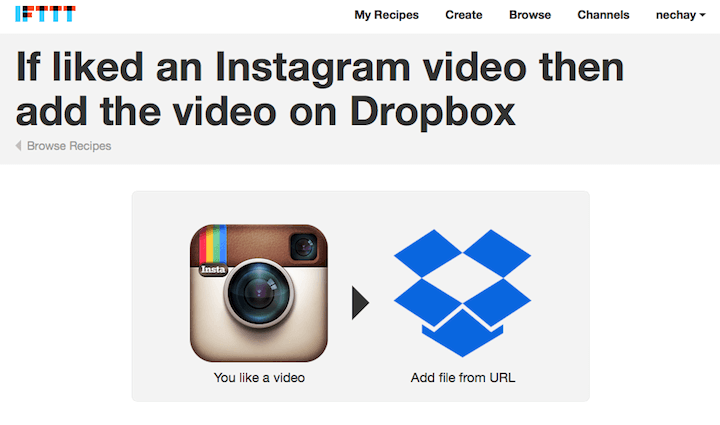
How to save photos from Instagram on iPhone?
The easiest way to save Instagram photos on iPhone is to take a screenshot of it. Follow these steps:
Step 1. Take an iPhone screenshot.
Step 2. Go to Photos -> Camera roll and find your pic.
Step 3. Tap Edit in the top right corner.
Step 4. Tap the Cut button and select a part of the pic you want to keep.
Step 5. Tap Done. This method is great when you need to save a couple of pictures, but it’ll take you too much time if you need to save let’s say 50 Instagram photos. That’s where a good app is your must-have. There are numerous apps you can use for downloading Instagram pics and video. Here are the best ones.
This method is great when you need to save a couple of pictures, but it’ll take you too much time if you need to save let’s say 50 Instagram photos. That’s where a good app is your must-have. There are numerous apps you can use for downloading Instagram pics and video. Here are the best ones.
How to download Instagram photos and videos on iPad?
Downloading Instagram pics and videos on iPad is not a difficult matter. Of course, you can use one of the apps listed above, but they might not look great on a big iPad screen. That’s why it’s better use an app specially designed for iPads. Follow the step below to save Instagram videos on iPad:
Step 1. Get Flow app.
Step 2. Open a pic or video that you want to save and tap three dots at bottom right corner.
Step 3. Choose Save to Camera Roll to download Instagram photos or video.
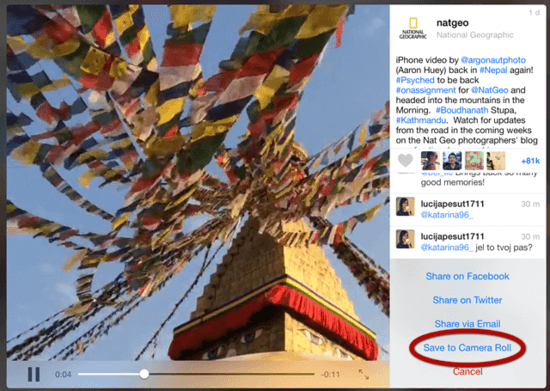
Flow app also has stylish design and provides most of the Instagram features. You can check your newsfeed, like photos and videos of your friends, get notifications about new followers and comments and do everything you do in Instagram except for taking photos. One more great feature is that the app lets turn off video autoplay. It’s very useful when you use Cellular Data or travel abroad.
How to download Instagram photos & videos on Android?
If you prefer Android to iOS, don’t worry! There is also a great solution that will let you download Instagram pictures and videos onto your smartphone. Just follow the steps below to download Instagram photos and videos on Android:
Step 1. Install Video Downloader app for Instagram.
Step 2. Copy Instagram picture or video link and paste it into Video Downloader.
Step 3. Then tap Download and wait for a couple of seconds till the process is completed.
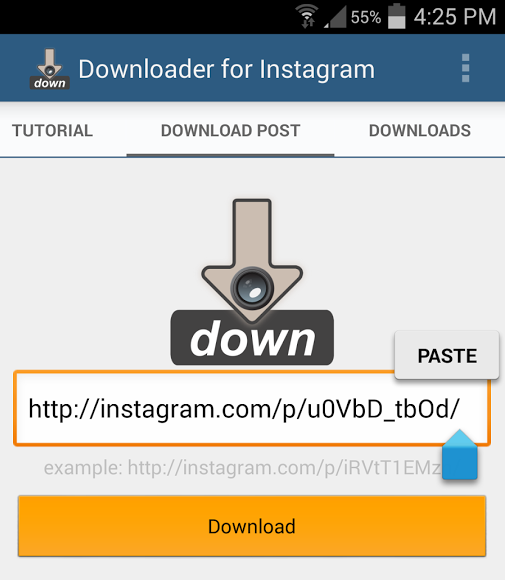
Unfortunately, there is no batch download mode or any other advanced features. After all, you may transfer these files to your PC and convert the videos between formats (e.g., MP4 to AVI).
How to download Instagram photos on PC or Mac?
To download Instagram pictures on your PC or Mac, you can use the same method as on iPhone – take a screenshot and cut unnecessary parts with Microsoft Paint. With MacBook it’ll be even easier, just choose a part of the screen you need to save. Read here to learn how to take screenshots on MacBook and PC.
The next way is a bit more difficult and is great for proficient users. Follow the steps below to save Instagram photos on PC:
Step 1. Open a picture you want to save in your browser.
Step 2. Press F12 button to see webpage code.
Step 3. Click Ctrl+F to open search line.
Step 4. Type jpg in search line and click Enter.
Step 5. Copy the long link you’ll get and paste it in a new tab.
Step 6. Save Instagram photo as you save any other pic from the Internet.
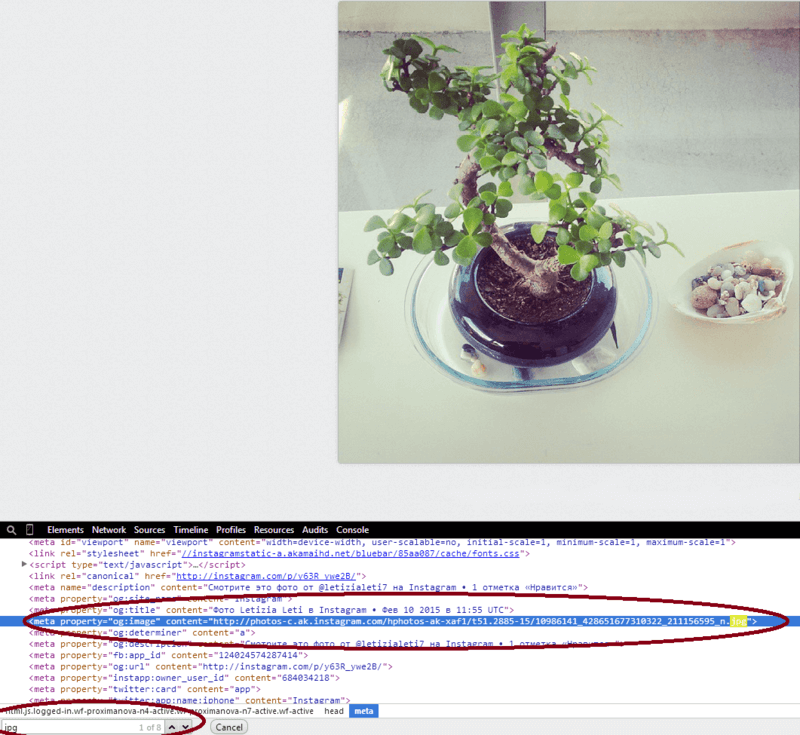
Although it may seem terrible, it’s not that hard to extract Instagram photo following these steps. Further, you may burn DVD photo disc out of your Instagram pics.
Do you know any other way to save Instagram content? Tell us about it!