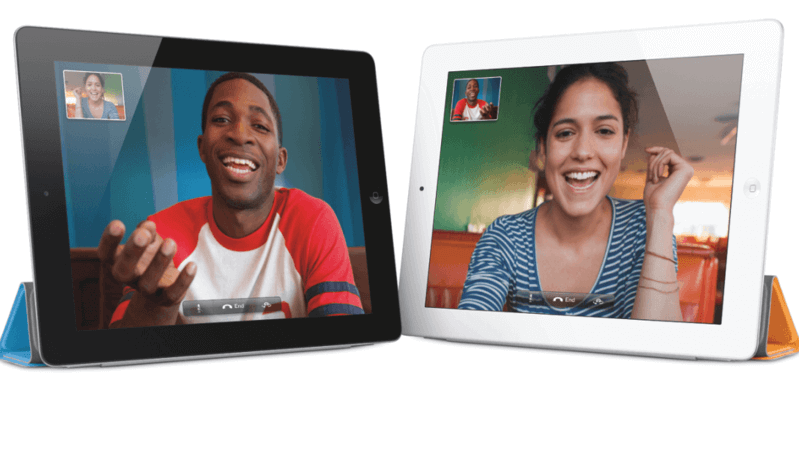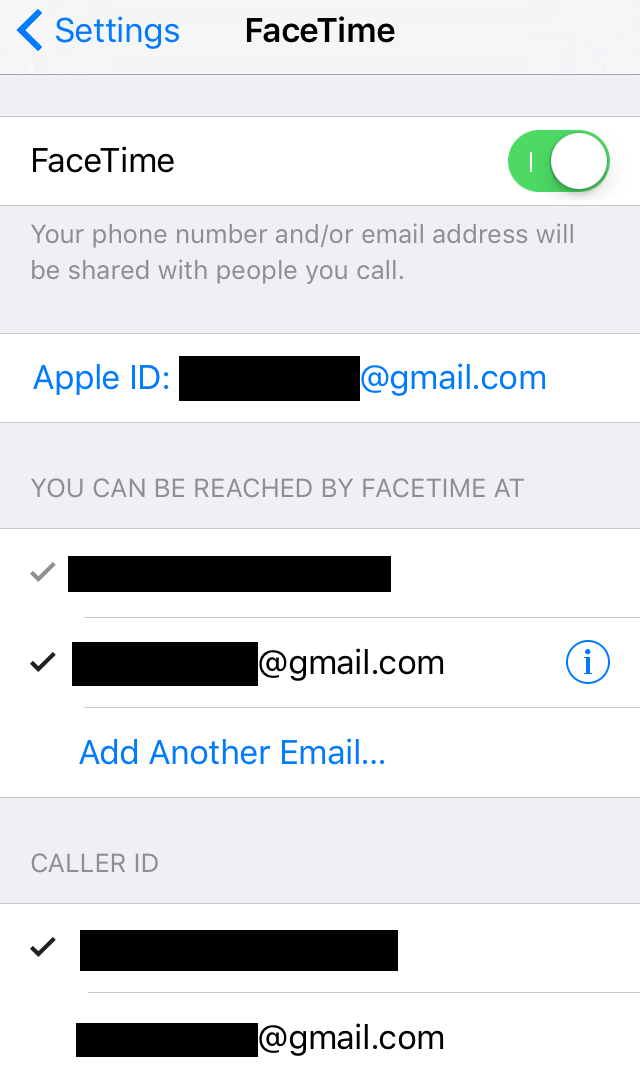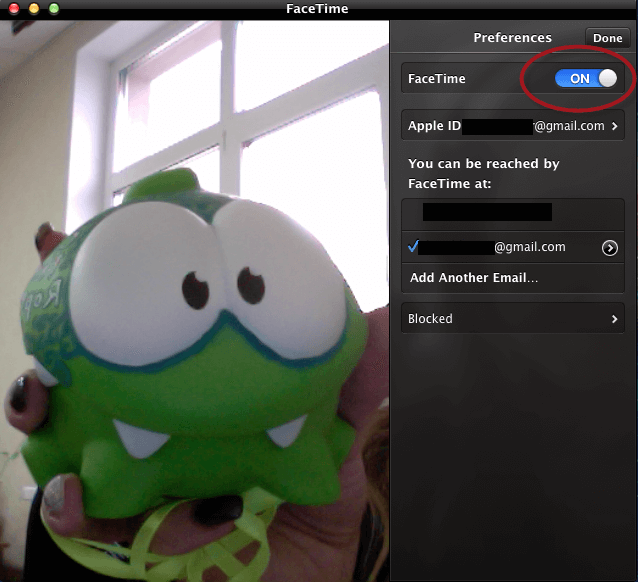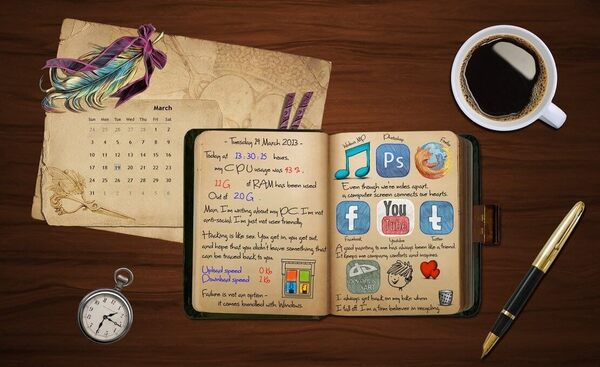Facetime is a free audio & video calling application that comes together with iPhone, iPad, iPod Touch and Mac OS Lion and higher. Unlike Skype that works over both 3G and Wi-Fi networks and on almost all platforms, FaceTime requires a fast Wi-Fi or LTE connection and only works on Apple devices. Does facetime use minutes? No, when you facetime munites are not used. However, please note that if you travel abroad and use LTE, you’ll have to pay a lot for using cellular data. It means you can easily call from iPad to Mac or iPhone, from Mac to iPod and so on. Please note that Facetime doesn’t exist on Android, Windows, or Linux.
No doubt, Skype desktop version is much better since it allows to call on any device and has more functions, but FaceTime gives better video and audio quality to its users. Let’s learn how to use FaceTime on your Apple device.
SEE ALSO: Top 5 Free Video Chat Software for Groups up to 12 People
SEE ALSO: How to prepare MOV files from iPhone to watch on PC
How to Use FaceTime
Now, when you activated FaceTime on your Apple gadget, let’s learn step by step how to make free calls with FaceTime. It’s really easy!
Make FaceTime calls on iPhone
iPhone users should only tap FaceTime icon while talking on the phone and in case your friend agrees to use video chatting, you are done. Alternatively, you may:
- Open the Contacts app.
- Tap your friend’s name.
- Tap FaceTime icon to make a call.
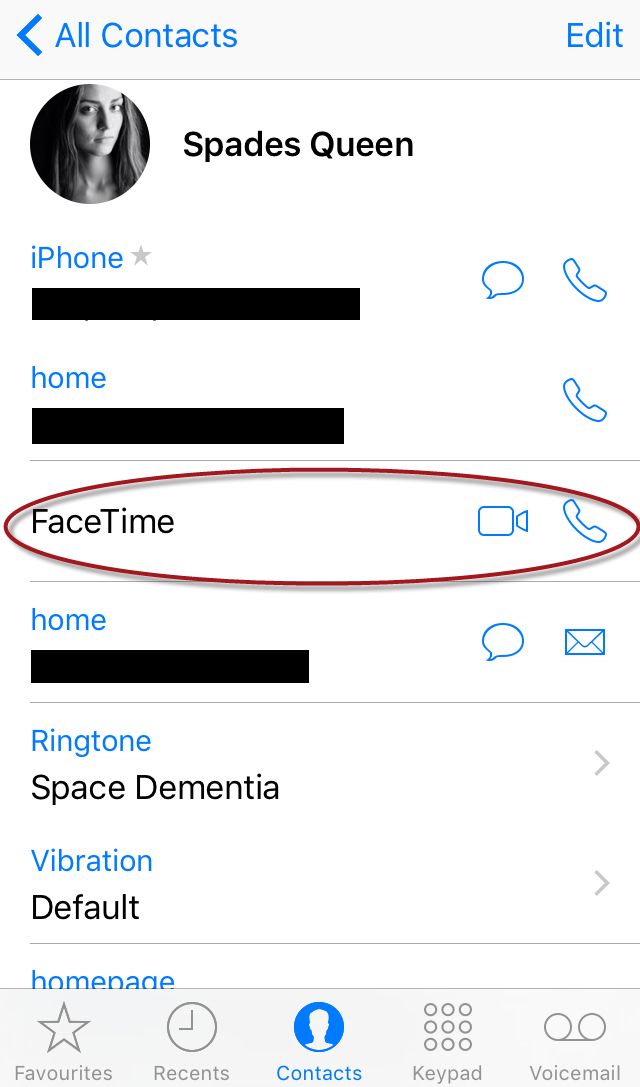
Another option is to:
- Run FaceTime app
- Choose whether you want to make a video or audio only call. For FaceTime video chat, tap the Video button. For FaceTime audio call, select the Audio option respectively.
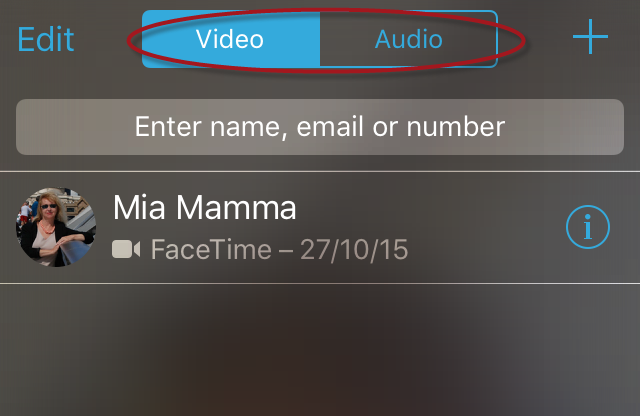
- Type your friend’s name into the search bar.
- Tap FaceTime camera or phone sign to make a call.
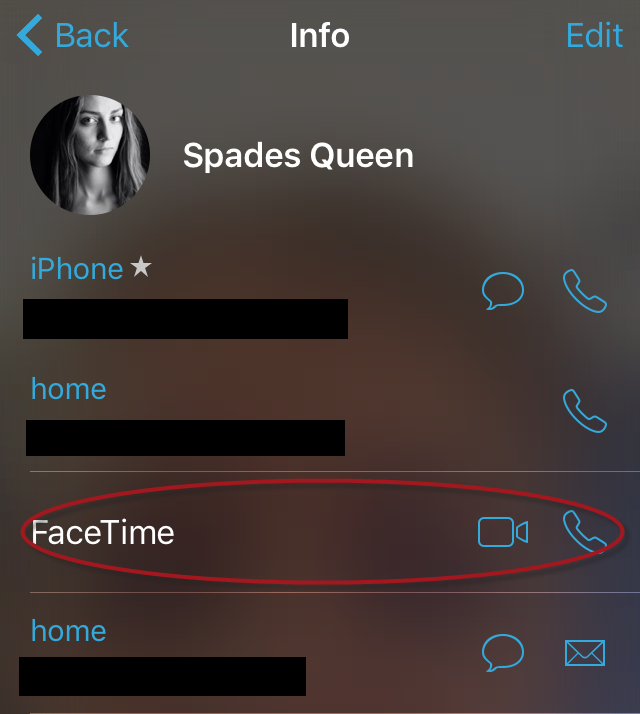
The recent iOS version allows users to make FaceTime conference calls. So if you need to make a group FaceTime call, follow this guide:
- call the 1st friend and put them on hold and ask them to stay;
- tap on the + symbol to add one more friend;
- select the contact of the 2nd friend;
- and tap on the Merge Call option;
- now you’re in a FaceTime call with multiple people.
- keep friends on hold and add more people to your conference.
Please note, you’d better not shake your phone too much while video chat or the image will be blurred. And don’t forget that iPhone uses the upper microphone for video calls so if you continue to speak in a lower one, your friend will barely hear you.
Make FaceTime calls on iPad & iPod Touch

There is only one way to use FaceTime on these gadgets:
- Run the application on your device and when it starts, you’ll see your contact list. Every person who is registered in FaceTime will have a special camera sign near his name.
- Tap this sign and wait till your friend hears the call.
If you don’t want to use the video chat for some reason, you can switch off the camera and use only audio during the conversation. You may also turn on the rear camera instead of a front one and let your friend enjoy the design of your flat.
Make FaceTime calls on Mac

Since Mac OS Lion it’s become possible to make FaceTime calls on Apple computers. You can use it in the same way as on iPod or iPad:
- Just run the FaceTime program on your Mac.
- Choose a contact and click it to make a call.
- Wait till your friend accepts the call.
One more feature of Facetime to mention is that the program can work even when it’s not running. If someone is calling you, the program will start automatically, so you won’t miss an important call.
How to Set up FaceTime
The first thing you should do to start using FaceTime is to activate it on your iPhone, iPad, iPod or Mac. If you already have Apple ID, it’ll take you a couple of minutes. In case you are a new Apple user and you don’t have Apple ID, you should create it following this guide. When you are done, follow the instructions below.
Set up FaceTime on iPhone
- Go to Settings app.
- Scroll down and choose FaceTime.
- If you use an iPhone, your phone number will be registered in FaceTime automatically.
- Add your email by tapping Use your Apple ID for FaceTime.
- Sign in with your Apple ID.
- Set Caller ID (email or phone number) that will be shown to your friends when you call them.
Set up FaceTime on iPod or iPad
- Run Settings app.
- Find FaceTime tab.
- Tap Use your Apple ID for FaceTime.
- Sign in with your Apple account.
Set up FaceTime on Mac
- Go to apps and choose FaceTime if it’s not on your Dashboard.
- Move the toggler button at the right corner to activate FaceTime.
- All your data should sync with iPhone automatically.
- In case it didn’t happen, insert manually your Apple ID in Preferences.
Facetime not working? Let’s fix it fast!
Sometimes users complain that FaceTime is not working. Let’s check what can be the reasons for that and how to fix them to make FaceTime work again.
FaceTime camera not working
Some Mac users complained that FacetTime camera stopped working after the system upgrade. The 1st thing you should check is whether your Mac meets the necessary requirements:
- FaceTime app installed;
- Mac OS Mountain Lion, OS X Lion or Mac OS X v10.6.6 or later;
- built-in or external video camera;
- built-in or external microphone.
Then make sure you have an Apple ID, it is activated and your data is inserted correctly. Check that your email address is verified and FaceTime is enabled in FaceTime -> Preferences.
If you use FaceTime on iPhone, check whether your iPhone camera is working with other apps. If it’s not, read this troubleshooting guide.
FaceTime not connecting
If FaceTime is not connecting, go to FaceTime settings and check if FaceTime is enabled. Then check whether your email is there and whether your account is verified. Mac users will see a verified sign while iOS users will just see their email or phone number active.
If everything is OK, check your Internet connection. Try to use LTE instead of Wi-Fi and vice versa.
FaceTime is turned off
Make sure you’ve enabled FaceTime calls. Follow the steps above to switch on or activate FaceTime on your device.
Wrong or Missing Phone Number or Email Address
First of all, control that your phone number and/or email address is marked in the You Can Be Reached By Facetime At section. If you can’t access a person via FaceTime, make sure you are calling the right number or email. There should not be any typos or missing symbols. In case, your friends can’t reach you, ask him to control the same data. The easiest way is to call you via phone.
No network connection
Old Apple devices running iOS 4 and iOS 5 don’t support FaceTime calls via 3G or LTE and require a Wi-Fi connection. If you or your friend use an old device, check the Wi-Fi connection and make sure it works fine.
SEE ALSO: What to Do If iPhone Sound Is Not Working
Mobile Carrier Issues
In case you use cellular data to make FaceTime calls, check if you still have available traffic. Please note that FaceTime uses data as any other chat app. Check whether your carrier provides such an option as FaceTime calls. Most of them do, but there are some companies with limitations.
Not Compatible Device
As we’ve already told you, it’s not possible to use FaceTime on Windows or Android. Thus check if the person you want to call via FaceTime has an Apple device. Your friend should have an iPhone 4 or higher, a 4th or 5th generation iPod touch, an iPad 2 or higher, or a modern MacBook in order to use FaceTime. For video calls, make sure the gadget has a camera and it does work.
User Is Blocked
Starting from iOS 7, Apple users can block undesired calls. If you can’t reach a person via FaceTime or you don’t receive your mate’s calls, check whether one of you has not accidentally added the other one to a blacklist. You can do it by going to Settings app -> FaceTime -> Blocked. You’ll get a complete list of all blacked numbers. Simply remove your friend’s phone number from this list in case it’s there, and try to FaceTime him again.
FaceTime App is Restricted
In case you can’t find a FaceTime app on your iPhone, iPad, or iPod Touch, make sure it has not been switched off using Content Restrictions. To do it, go to Settings -> General -> Restrictions. Check if there are FaceTime or Camera apps. Please keep in mind that if you add Camera into Restrictions, FaceTime will be automatically restricted too. In case any of the two apps is restricted, turn the restriction off.
Have you ever used FaceTime on your devices? What do you like more FaceTime or Skype?