Last Updated: April 29, 2021
Video files especially 1080p & 720p HD ones are mostly large and occupy a lot of space on your computer. Sooner or later you’ll need to reduce their size, for example for sending those videos via email or upload onto a mobile device. Below we offer you several solutions how to do this, depending on your platform and output quality requirements.
That’s what you need to make video file size smaller:
– video file reducer (click to download);
– your large video file;
– a bit of time.
You might believe that quality loss is inevitable, but that’s not true. This article provides several FREE ways to decrease video file size without loosing its original quality at the same time. Here is a one-stop solution to make large video files smaller. Download it for free:
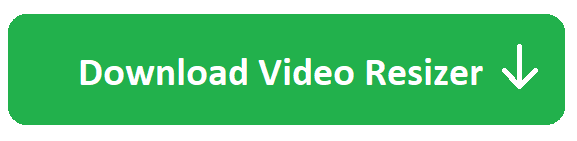 ✅ 100% secure ~ 👍 already 108M people use it ~ 🏆 500+ awards from top tech mags & blogs
✅ 100% secure ~ 👍 already 108M people use it ~ 🏆 500+ awards from top tech mags & blogs
Now let’s see how the automatic Video Resizer works & check other ways to reduce video file size on various platforms:
- Automatic way on Windows [RECOMMENDED]
- Select a smaller resolution of your video file
- Use more efficient video codec [NO QUALITY LOSS]
- Lower frame rate or bitrate
- Cut unnecessary parts
- Shrink media in Handbrake & iMovie [Mac]
- Make video smaller [Online]
Way 1: Make video smaller automatically

Follow these steps to compress video automatically:
- Download, install, and run Free Video Resizer from Freemake;
- Add your video file (it can also be an online clip);
- Choose an output video format: MP4, AVI, WMV, MKV, etc.;
- Set a desirable file size as shown on the image;
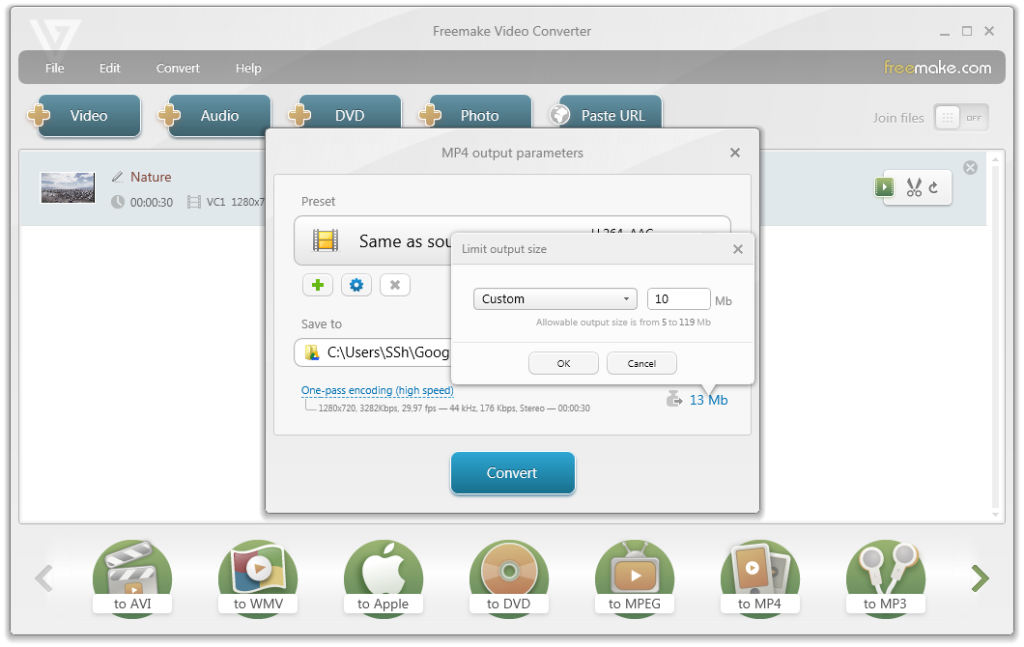
- Choose a location for the output smaller file: it can be any desktop folder or cloud storage like Dropbox or Google Drive;
- Convert the video to save the changes. After that, you may upload the file to any portable device or share in social media.
SEE ALSO: How to Convert MKV to MP4 or Other Common Formats
Please note that you should not insert the size lower than the allowable one or the video quality may be spoiled. Watch the video showing how the tool works.
If you want to shrink the size of YouTube online videos, do the following:
- copy the YouTube clip link in the browser line;
- then press “Paste URL” in the compression tool;
- select popular formats like MP4 or AVI;
- repeat the last two steps from the above tutorial to make the file weigh less.
When the video is ready, you may export & upload it to a compatible device (iPhone, Android, game console, TV screen) or share on social media. The best quality is assured.
The solution above suits well if you need a concrete output video size and don’t want to dig into video editing and numerous parameters. The software will automatically adjust them all to the desired result. However, if you feel strong into video encoding aspects, you may also try the following methods to shrink videos files. Thus, you may easily change the output file size of any HD video, for example convert MTS files from modern camcorders or Ultra HD MOV clips from top smartphones.
Way 2: Change video resolution to get a smaller file size
More likely you don’t need a 1280×720 or higher resolution video for purposes mentioned above. A resolution of 800×600 or 640×480 can be a good substitution for your HD video. Though you can even choose a 320×240 quality suitable for a smartphone.
Here is an easy way to change a 1080p or 720p resolution with Freemake Video Converter:
- Download for free & start the video compressor;
- add your video;
- click on an output video format you need;
- choose a ready preset (640×480, 640×360, etc.) to make a video smaller;
- click Convert to create a file with a different dimension.
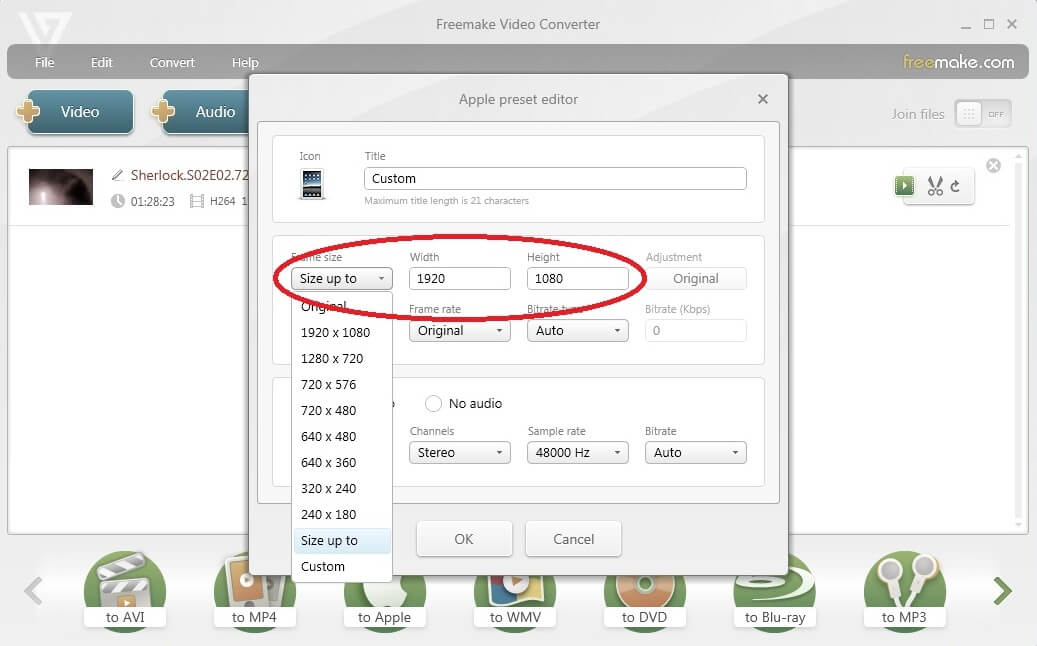
Way 3: Change video codec to compress a video
There exist lots of various video codecs and naturally they vary in parameters. A proper codec can decrease clip size by 2-3 times.
One of the most space efficient is H.264. Using H.264, you can keep the same resolution of an HD 1080p video file. So download free Freemake compression tool and change codec as shown on the screenshot below.
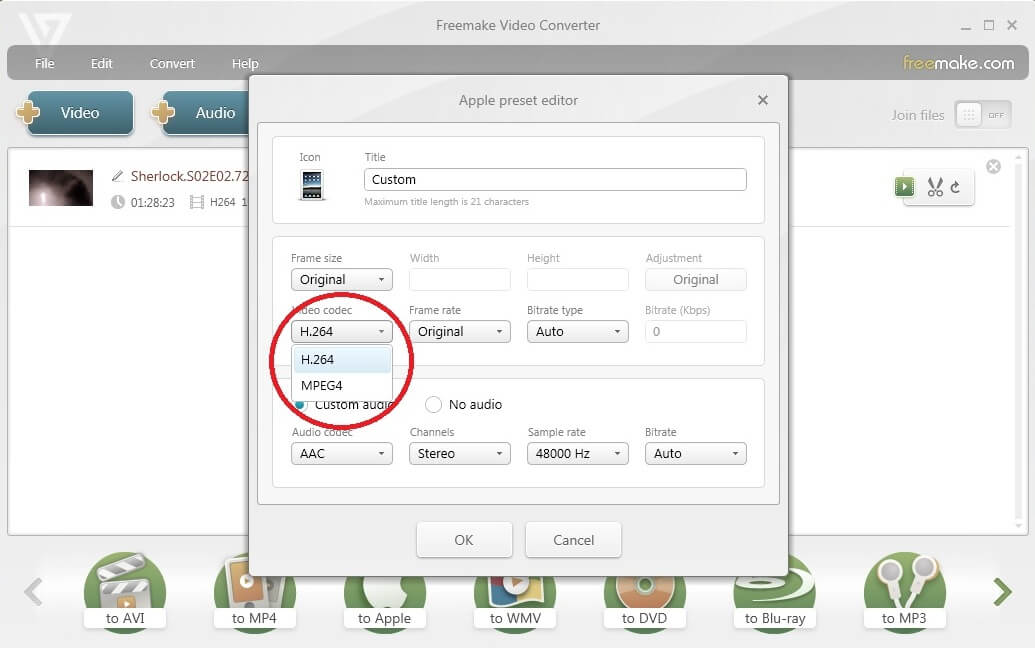
LOOK HERE: How to Convert Video to H.264
Add your file, press “to MP4” or “to AVI” video formats, and click the cogwheel to change preset settings. There select the H.264 video codec to make your video smaller in size without lowering the quality. Then OK > Convert.
Way 4: Lower frame rate or bitrate to reduce the file
Frame rate is a number of frames displayed per second. It generally varies between 24-60 fps. By lowering the frame rate using Video Reducer Freeware (available for free download here), you can significantly decrease video file size. However, this method is not highly recommended because it affects video smoothness. You’d better not go lower than 24 fps for your large video files.
![reduce video size with frame rate [free video compressor]](https://static.freemake.com/blog/wp-content/uploads/2014/06/frame-rate.jpg)
The same you can do with video bitrate. The less bitrate value you select the smaller video file you get. Just don’t lower it too much otherwise your videos may lose quality. Download free software and fine-tune the bitrate. It’s better to keep bitrate value between 1400-2000 kbps.
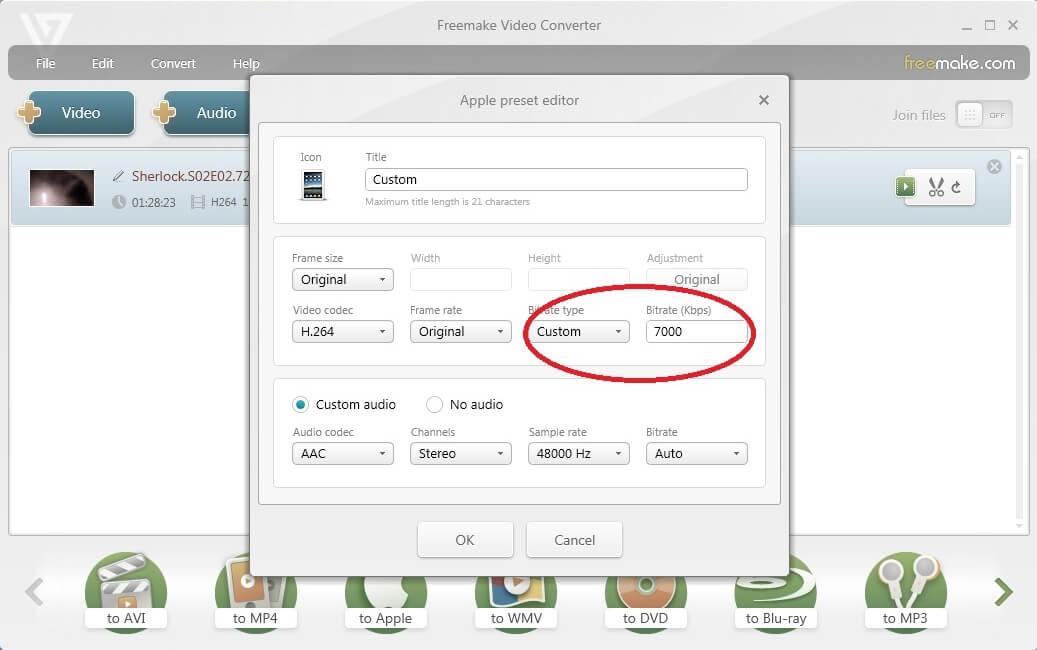
Way 5: Get rid of unnecessary parts to make videos smaller
When you rip DVD to MP4 or convert an HD movie, avoid unnecessary extras like additional movie scenes, trailers, behind-the-scenes, interviews and commentaries, and audio tracks you don’t need. Black edges take up space as well so crop them out. Leave only the title track.
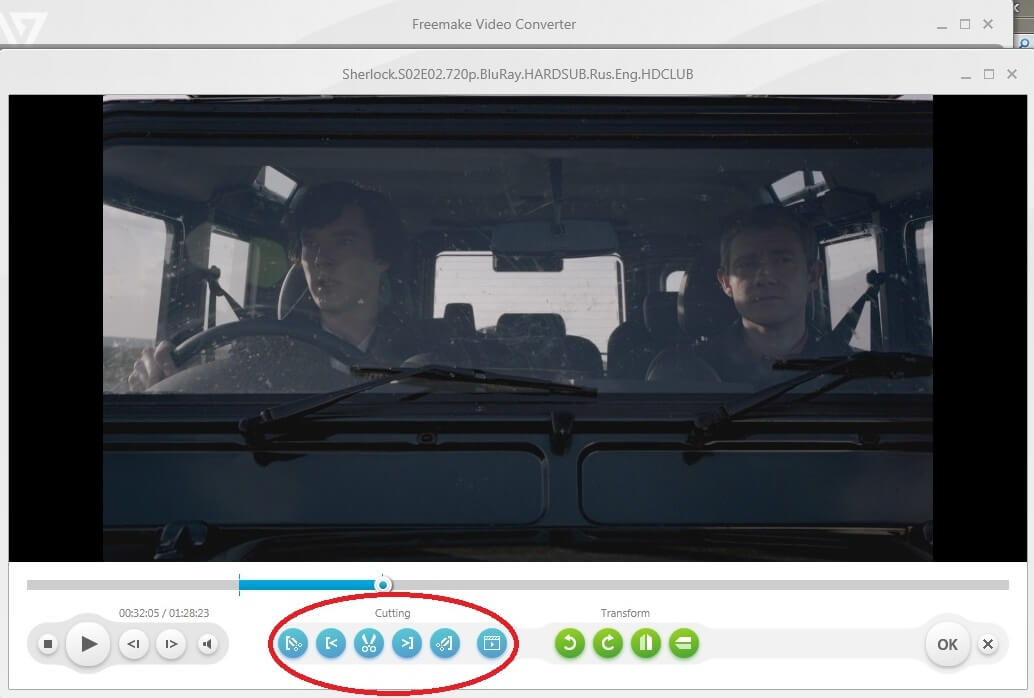
Click on the video to preview it, then use cut video tool to crop (see the guide). Choose a custom preset and then the tab “Zoom & crop” to get rid of black edges. Don’t forget to save the editing changes and convert the file for reducing its size.
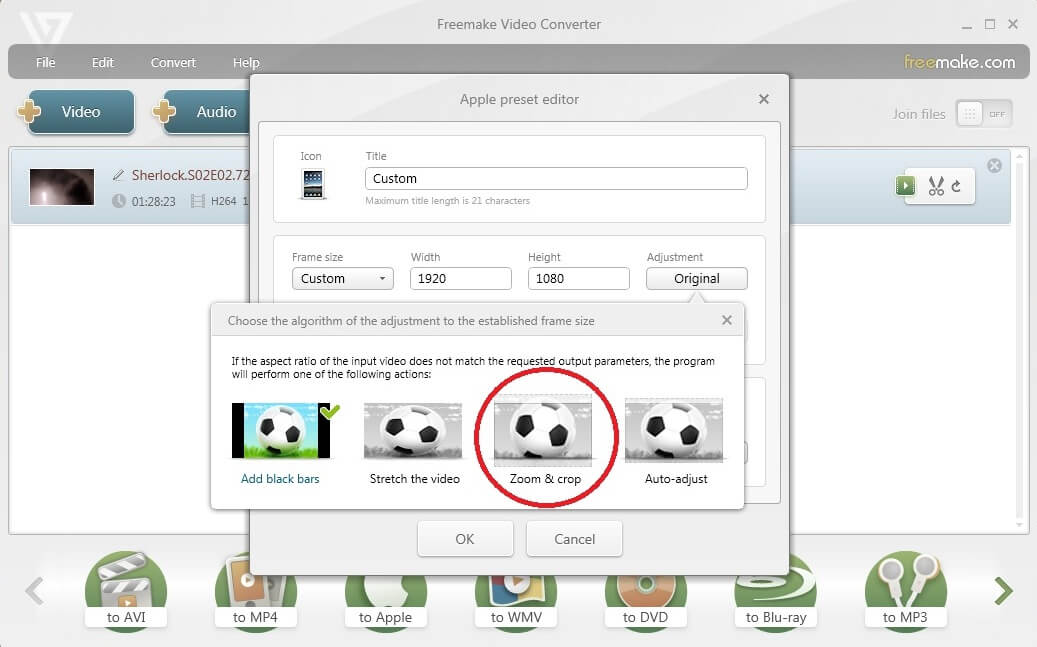
SEE ALSO: 12 Effective Free & Paid Ways of Compressing Any Audio File [TEST RESULTS]
Way 6. How to reduce video file size with HandBrake (Mac)
Handbrake is one more easy tool that can help you get the job done. The software can be installed on Windows, Mac OS and even Linux based computers. If you want to use this tool, follow the guide:
- Download and install HandBrake;
- Run the software;
- Add your video by clicking the Source button;
- Choose a destination folder for a ready video;
- Select output settings. Better choose the MP4 option since this format is the most space-efficient and it’s also supported by almost all modern devices.
- Select Web Optimizer box.
- Click the green Start button to run the conversion process.
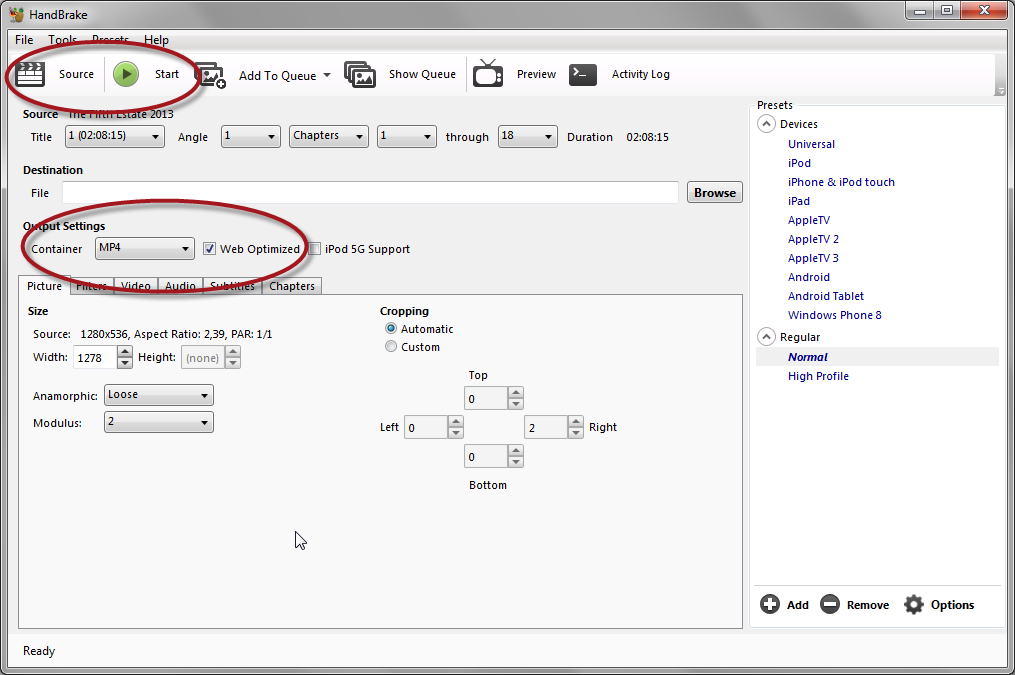
Please keep in mind that you can make your video size smaller if you delete all unnecessary audio and subtitles tracks in case your video has a lot of them. Go to Audio and Subtitles tabs and choose only what you need leaving the rest behind. You need to encode the file to save the video editing changes.
Way 7. Shrink Video File Size in iMovie (Mac)
If you use Macbook Pro, Macbook Air or any other Apple computer, you can either use HandBrake for your goal or iMovie. The latter usually comes pre-installed, you don’t need to download it. To reduce the video with iMovie you should:
- launch the program;
- drag-n-drop your video into iMovie or use the Import button to add the video;
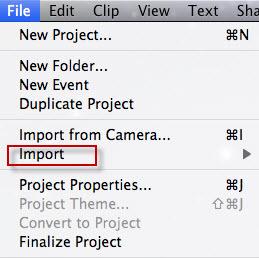
- place the video on iMovie timeline;
- click the Share button and choose the Export Movie option;
- click Options and set resolution, bitrate, image size, file format and other parameters;
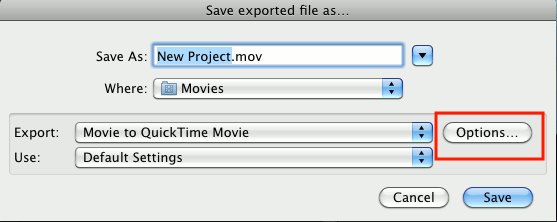
- type a title for your video and click Export.
Please be attentive while inserting new parameters to keep the video quality fine. In case you are not sure what to insert, you may google for bitrate calculators. There are a lot of them online. Just choose the one you like, add your original video length, bitrate, codec, and other data and you’ll be given the minimum settings.
Way 8. How to Make Video Smaller Online?
In case you don’t want to compress your video on a regular basis, you may use an online app to do this. However, you will hardly upload any large file onto that app. Most of them have a limit 500 MB per file. It means that you won’t be able to compress full-length movies or any long HD videos with them.
If you need to make small videos even smaller, online apps (such as youcompress.com, videosmaller.com, clideo.com) will do that task. The compression is usually automatic, so everything you need to do is:
- upload you file up to 500 MB;
- wait until the tool make the video smaller;
- download the compressed file.
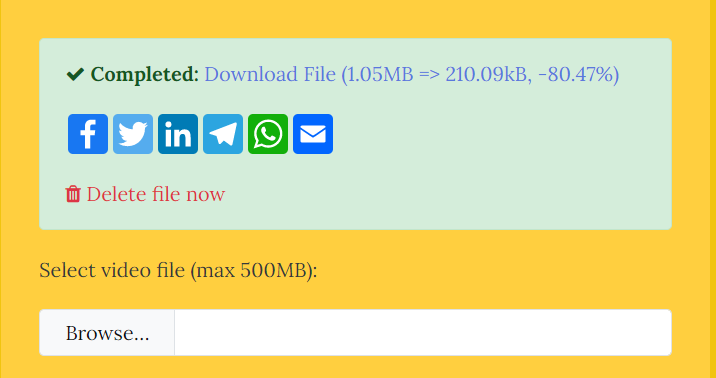
Do you shrink the size of your videos? What other reducing ways do you use? Please share them with us in comments.





