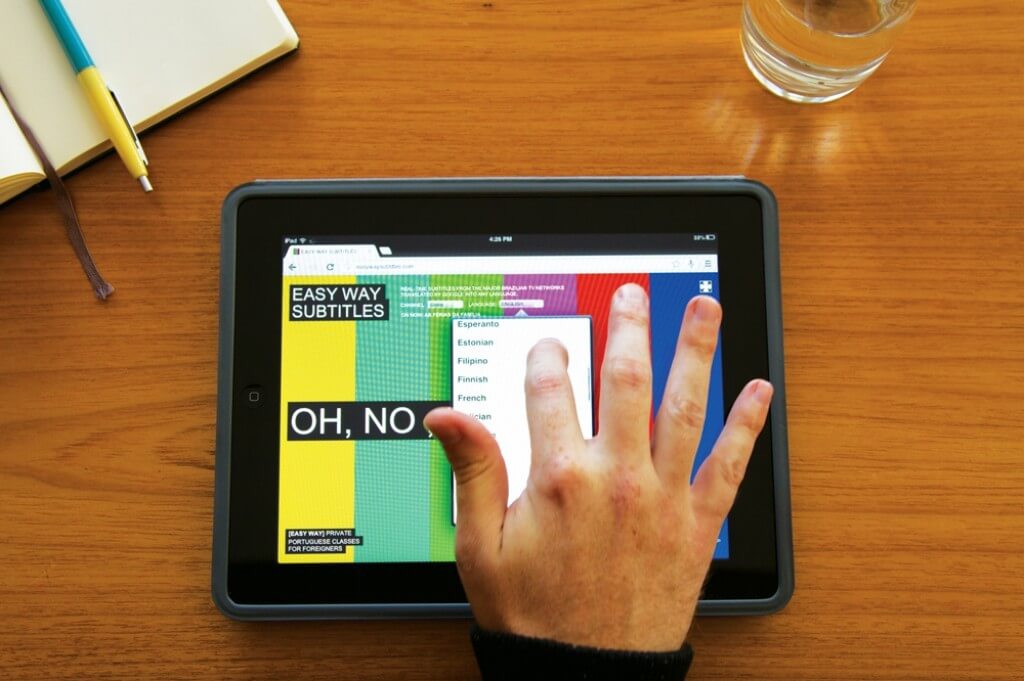When you watch a movie with subtitles, they are sometimes too fast or slow. The phrases may contain errors, be too long or short, occur too low or in wrong time. If you want to edit subtitles, sync subtitles with audio, adjust their position, change subtitles font, color or size, here are best subtitles editor to choose from.
SEE ALSO: How to add subtitles to a video [FREE]
SEE ALSO: Best Video Players to Support Subtitles
Subtitle Workshop
Subtitle Workshop is one of the most advanced subtitles editors. It allows you to cut subtitles, join, replace, split them, or change the text and time duration. In other words, the software gives you complete freedom of action. Let’s see how it works:
- Download and install Subtitle Workshop on your PC or laptop.
- Click File and choose whether you want to make changes in the existing subtitles file or create a new one. If you decide to try your hand at subs making, set the show time, hide time and duration.
- To edit an existing subtitles file, use the Edit tab. Here you can copy, cut or remove the text as well as get detailed properties of timing. If you want to see your changes in real time, simply open the movie with the subtitles. The preview is available right on the spot. This makes the process visual.
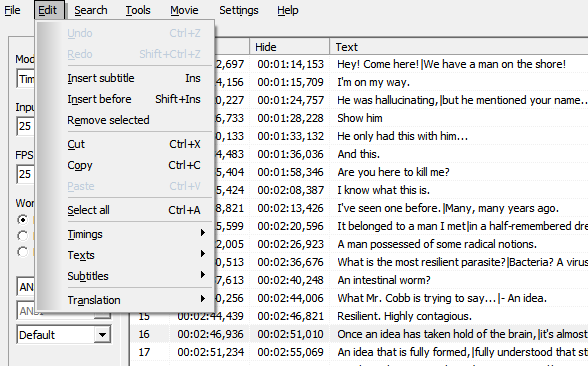
- For more features like joining, splitting or spell check, try the Tools tab.
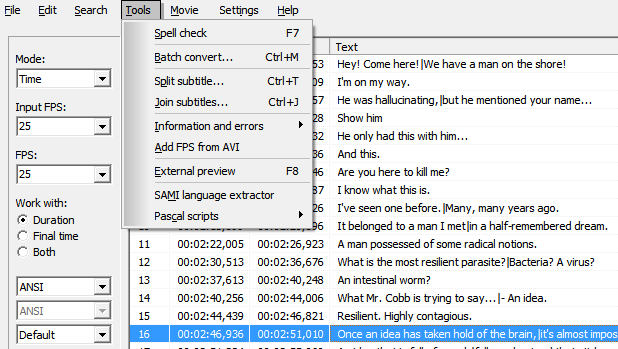
- When you are done with all the corrections, don’t forget to click the Save button to apply changes.
All in all, Subtitle Workshop is a great option with a huge number of features. It’s a must have for those who need to do a lot of editing or create a custom subtitles file. As for the drawbacks, the interface is rather plain and takes time to get used to it.
Freemake Video Converter
In case you are not an expert in subtitles editing and only need to make minor changes, there is no need to look into a complex editor. You can just use Freemake Video Converter with its Subtitle Pack to change subtitles font and size. The procedure of altering is unbelievably easy:
- Download and install Freemake Movie Converter on your Windows-based PC.
- Go to Help – Get Mega Pack and click the Donate button.
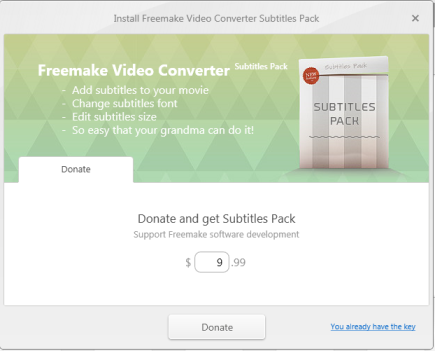
- When you get your key, insert it into a corresponding field in the software (follow the instructions from the email).
- Find and download a subtitles file for your movie from the Internet in case you don’t have it. Add video and select an option Add subtitles.
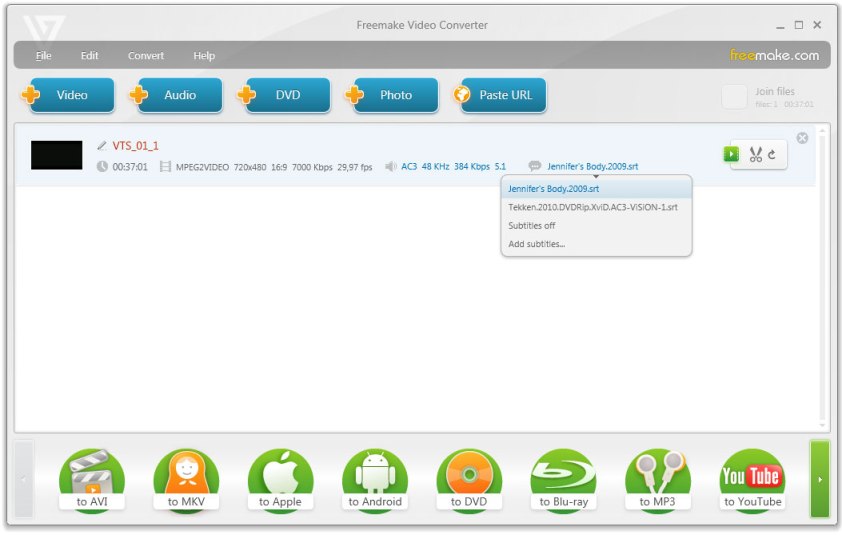
- Click the Scissors button to open Freemake editor.
- Click “-” or “+” signs to make subtitles size bigger or smaller. To change the font, click the Aa sign.
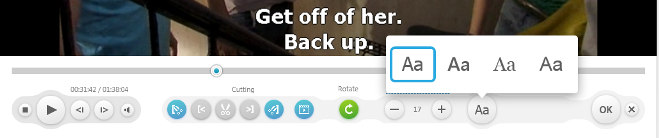
- When you finish with editing, choose one of the video formats (green bubble), click on it and then click the Convert button to save changes.
Freemake Video Converter is extremely easy to use software with stylish and colorful design. However, the options to add subtitles are not numerous. Moreover, the subtitles will be hardcoded into your movie. It means that you won’t be able to turn them off.
SEE ALSO: How to copy a DVD to PC Hard Drive free
Jubler
Jubler is very much like Subtitles Workshop. It offers a variety of features for subtitle editing. The software helps you refine, transform and correct the existing subtitles file. Jubler also offers you an optimization algorithm to help you fix the time inconsistencies. Above all, there is an option to change subtitles color, check spelling, and even translate the subtitles. The procedure of using the software is not that difficult:
- Download and launch Jubler on your computer.
- Click the File tab and choose to add a subtitles file or create a new one. Alternatively, you may drag-n-drop the subtitle file into the software.
- Select the line you want to edit. Make spelling corrections, cut the words or change the whole phrase.
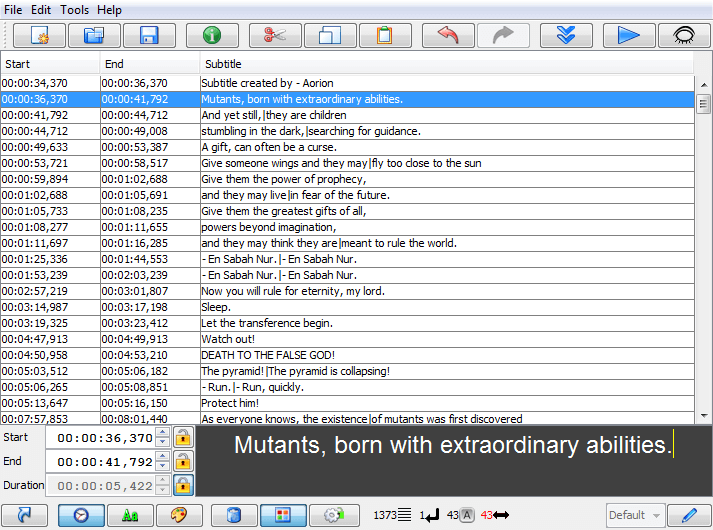
- If necessary, change text color and font using the corresponding buttons at the bottom of the software.
- Preview the result with MPlayer.
- Go to File and click Save to keep all the corrections.
Jubler is a tiny subtitles editor with all the functions you might need for simple editing. It’s easy to use, doesn’t bother you with ads and is completely free.
Subtitles Edit
The last but not the list is Subtitles Edit. It’s one more free subtitles editor that lets you modify your subtitle files. It accepts a number of formats and allows you to edit, cut, delete, or add subtitles lines. With this software you are free to modify subtitles duration and timing to make the subtitles file match the movie. Moreover, it has an auto backup option that will save your changes once in 1, 5, or 15 minutes. Lets’ see how it works.
- Download Subtitles Edit from softonic.com and run on your PC.
- Drag-n-drop your subtitles file or add it via the File tab.
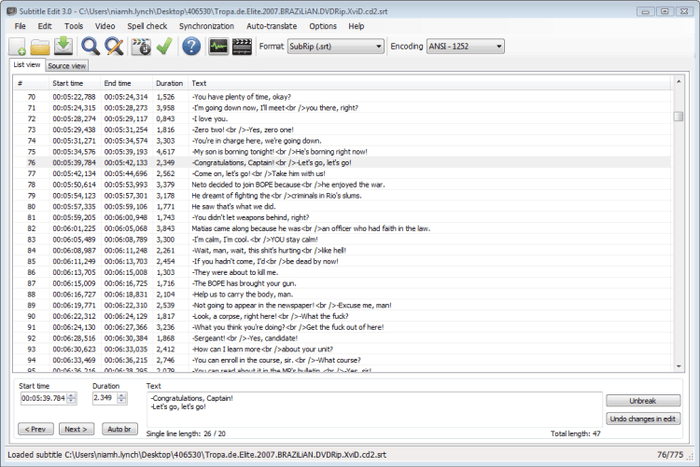
- Click on the line to edit it. Use the Tools tab for additional options. Here you can merge lines, correct errors, remove text for hearing impaired and so on.
- If necessary, change font style and color or add karaoke effect.
- Click Save to apply changes to your subtitles file.
Subtitles Edit is a simple yet pretty powerful subtitles editor. It’s well-designed and will seem easy even for a non-expert user.
SEE ALSO: New DVD ripping software Free DVD Ripper [FREE & Fast]
What way will you go?