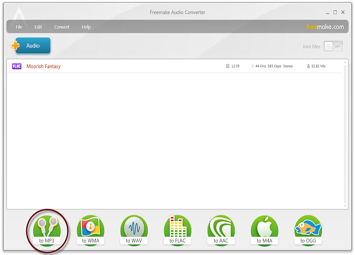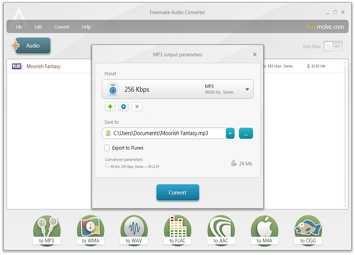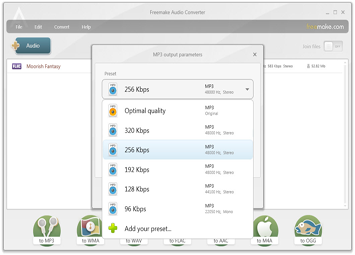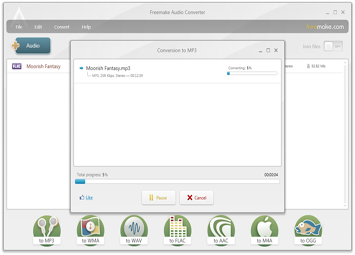Convert M4A to MP3
[Free Converter]
Need to convert M4A songs to MP3 without iTunes? Here you are! Freemake M4A to MP3 Converter will do it in the best way. The freeware keeps original sound quality. Convert M4A files to the universal MP3 format & play them on any gadget or player. 100% FREE!
Click here ▼▼▼ to start converting M4A to MP3 right now!
Free Download Click here ▼▼▼ to start converting M4A to MP3 right now!